Message Queue
The Message Queue node allows you to view both Incoming and Outgoing queues or you can show the messages from user's mailbox.
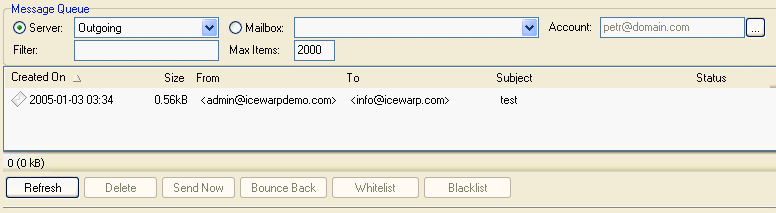
Figure. Message queue.
You can choose either user's regular inbox or his/her spam folder. It lists all the messages from chosen destination and moreover, you can double-click the message in the list and it opens the message in a text editor.
| Field |
Description |
|---|---|
|
Server |
Select the type of the server queues: Outgoing, Incoming, MDA, SMS, Retry. If the Outgoing item is selected, the Status column displays the priority of the queue where the message is located. |
|
Mailbox |
Select the appropriate folder of the selected account. |
|
Account |
Use the "..." button to select the appropriate account of which you want to view queues. |
|
Filter |
You can filter message queue using expressions from the From, To and Subject fields. |
|
Max Items |
Specify a non-zero value here to limit the number of messages displayed. Click the Refresh button after entering the value. Note: The higher the value, the slower the list will be to populate. Note: There is maximum of items set to 2000. Loading more items could break up your server. |
Button bar
| Button |
Description |
|---|---|
|
Refresh |
Refreshes the queue or mailbox so you see current list of messages. |
|
Delete |
Deletes chosen message - you can use Ctrl and Shift keys to choose more messages. |
|
Send Now |
Forces an attempt to deliver the messages. |
|
Bounce Back |
Finishes the attempts to deliver the message in queue and returns the messages back to sender as undeliverable. |
|
Whitelist |
Click the button to whitelist the sender of the selected message. |
|
Blacklist |
Click the button to blacklist the sender of the selected message. |

